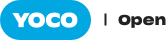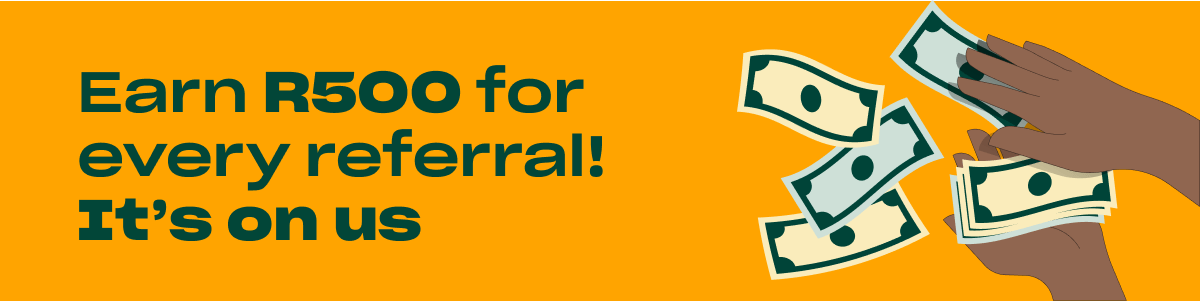Have you heard the news? There’s one more way to get paid. Introducing Apple Pay.
We’re all about finding the fastest, smartest ways for you to get paid. So now that #ApplePay has dropped in 🇿🇦, you know we’re here for it.
Apple Pay enables customers with an Apple device to make contactless, secure payments safely and easily. This means that over 100 000 small businesses who use Yoco are now able to accept Apple Pay.
Here’s what you need to know:
If you are a small business owner with a Yoco card machine:
Your Yoco card machine is already set up to be compatible with Apple Pay! You can start accepting Apple Pay mobile payments with the following machines:
- Yoco Go
- Yoco Neo
- Yoco Pro.
The only Yoco device that is not able to accept payments facilitated by Apple Pay is the Yoco Lite.
Apple Pay mobile payments work in the same way that “tap” payments work. A customer will point the back of their phone at your card machine, and then proceed to make a payment.
This means that you will now be able to offer multiple payment options to your customers that are safe and easy for both of you.
If you are a shopper with an Apple device:
Setting up Apple Pay is fast and easy. Here’s how to go about it:
- Open your Wallet app
- Click on the +
- Tap ‘continue’ to proceed
- Tap on ‘credit or debit card’
- Enter your card details manually, or by scanning your card with your camera
- Enter the name that appears on your card and your CVV number (the three digit number on the back of your card)
- Review the terms and conditions page, then tap on the green ‘accept’
- Allow Apple Pay to access your location
- Verify your card details with a verification code sent via text or a phone call
You are now able to make payments anywhere that accepts ‘tap’ payments. One more way to support small business!